A free tool to help get the full command line of any program, including the parameters.
Get Command Line tool can capture the full command line of any program. This tool was originally designed for Desktop Lock Virtual Screen to help add programs to virtual desktops with the correct paths and parameters. It can also be used by anyone who wants to observe command-line information about programs.
Simply drag the target icon to any window, then release the mouse button, and the command line of the program that owns that window will be captured and displayed. You can then copy the command line to the clipboard.
It also provides many useful options to capture command lines in different formats, and change the way it works.
This is a tiny tool with a very small size and doesn't need to be installed. You download the zip file (only about 30 KB), extract it to any folder, and start to use it.
It has been updated to use a stand-alone EXE file. The extra DLL is no longer needed.
Get Command Line tool now supports all Windows systems (2000, XP, 2003, Vista, 8, 10, 11), both 32-bit and 64-bit.
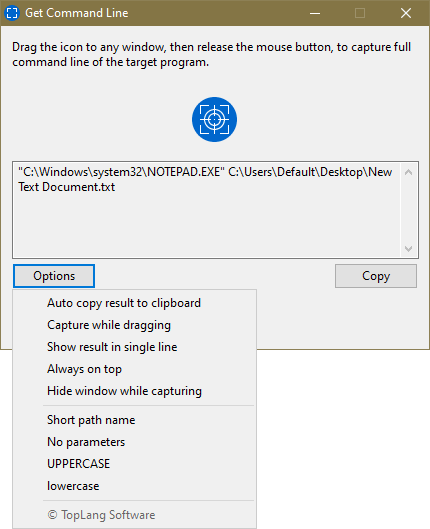
To use this tool, you basically only need to drag the target icon to a window, then release the mouse button. The command line and parameters of the target program, which owns that window, will be automatically captured and displayed. You can then click the button to copy command-line information to the clipboard, or copy part of it directly from the edit box.
If you click the button, a popup menu will be displayed with many useful options. Those options can change the way this tool works and the format of command lines it captures.
Copy the captured command line to the clipboard automatically. You no longer need to click the Copy button manually.
The tool will capture the command line when you drag the target icon over windows, instead of waiting for you to release the mouse button, i.e., real-time capturing.
Make the edit box a single line to display the captured command line.
The main window will remain above all other windows.
The main window will be hidden once you start dragging the target icon, so that it can capture windows that are totally covered by its main window.
The captured command line will be converted to short path name format (8.3 filename). Note that this option doesn't affect parameters.
Removes parameters from the captured command line.
Convert the captured command line to uppercase or lowercase.
Note: The 2 options are also switches like other options. If, for example, you enabled UPPERCASE, you can choose the menu item again to disable it, so that the command line will become normal format since none of these 2 options are enabled.
Download