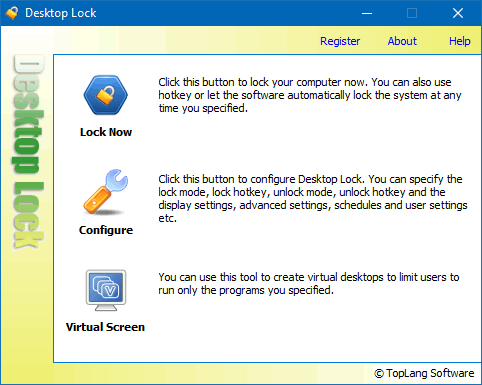
You can lock the system immediately by simply clicking "Lock Now".
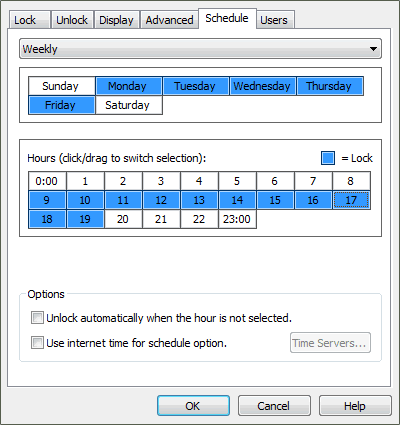
Set up the schedule options to let Desktop Lock lock the system at the hours you specified.
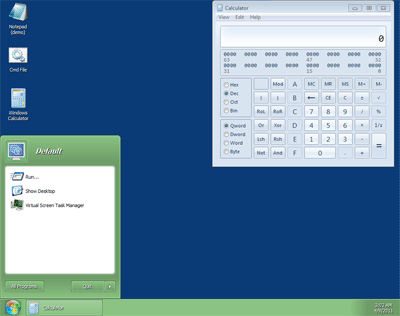
Virtual desktop is similar to real Windows desktop. It lists allowed programs on its desktop, and contains task bar, start menu.
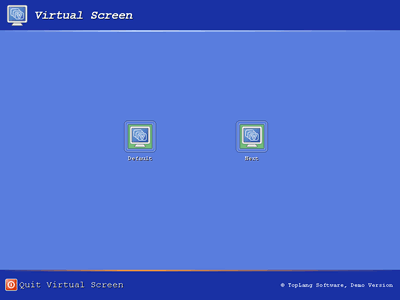
In the Welcome screen, you can choose a profile to log in to the virtual desktop the profile contains. Virtual Screen supports multiple profiles, which means you can create several virtual desktops.
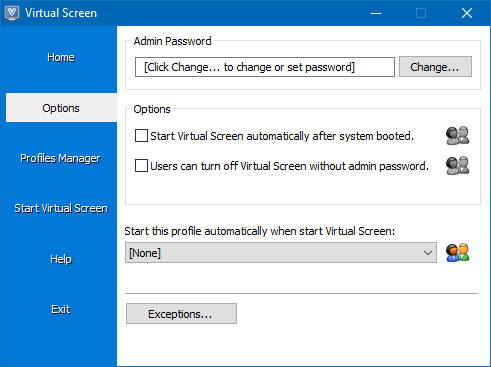
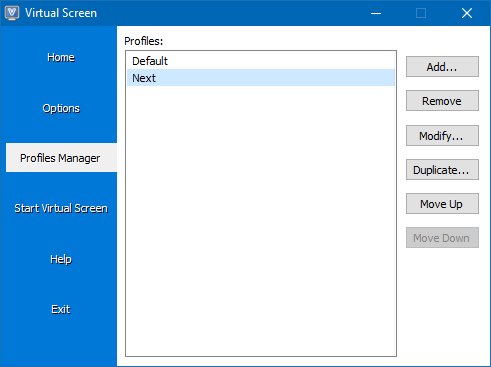
A profile contains a virtual desktop (with allowed programs, a separate password and other settings).
This page is for both Desktop Lock and Desktop Lock Business Edition, including the Virtual Screen tool.